Less than 2 minutes
Create your deals for several products at the same time
Would you like to offer the same type of discount on more than one product? Check out how to do it.

You have two options to apply to a deal with several products at the same time:
1. Logged into your account: create your deal instantly whilst logged into your Global Selling account.
2. From a spreadsheet: download a spreadsheet to schedule your discounts whenever you want.
In this guide, you’ll learn:
- Which option suits your needs
- How to create your deals, depending on the type of deal you want to apply to
Why should I apply to a deal in bulk?
Simply said, applying to a deal in bulk is much more efficient than doing it one by one. This time-saver feature is an easy way to create your deals and start showcasing your products across Latin America.
If you create your deals whilst logged into your account:
- You’ll be able to instantly create your discounts on Mercado Libre.
- After you confirm your products, we will start scheduling them.
If you create your deals from a spreadsheet:
- You’ll be able to participate in larger campaigns such as Cyber Monday, Black Friday, or Christmas.
- You can upload the spreadsheet whenever you want, giving you more time to create the deal. Keep in mind the starting date of the deal.
- If your stock is in the spreadsheet, it will be easier for you to fill in the discount percentages for each product.
- You can share the spreadsheet with other coworkers.
How to upload several products to a deal at the same time
Logged into your account
1. Go to the Promotions tab where you’ll find one or more cards with your deals. Select a card to view the products that can participate in that specific deal.
2. You can select all the products at once from the selection bar or individually from the list.
3. Click on the Apply button on the selection bar.
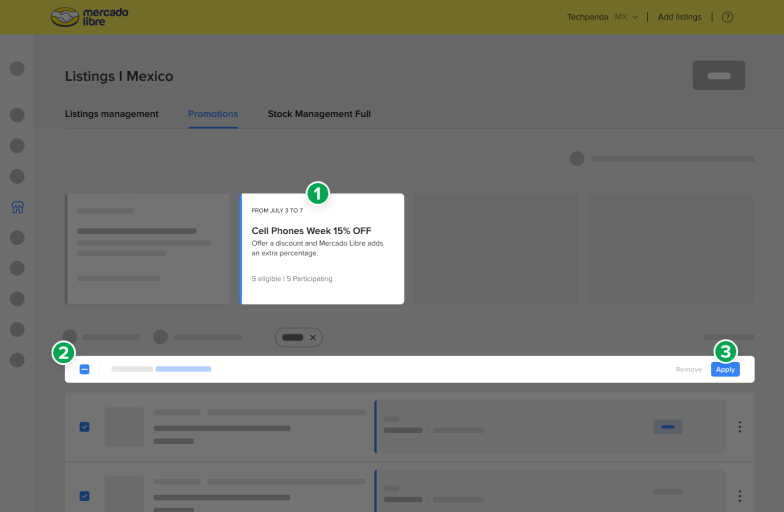
4. Review the conditions of your deal before confirming.
You’ll be shown all the selected products, the minimum discount assigned to each one, their final price, and the duration of the deal. In addition, you can cancel the products you decide to remove from the deal.
5. Confirm the conditions of your deal and that’s it. You’re done! Your products will be scheduled in the deal.
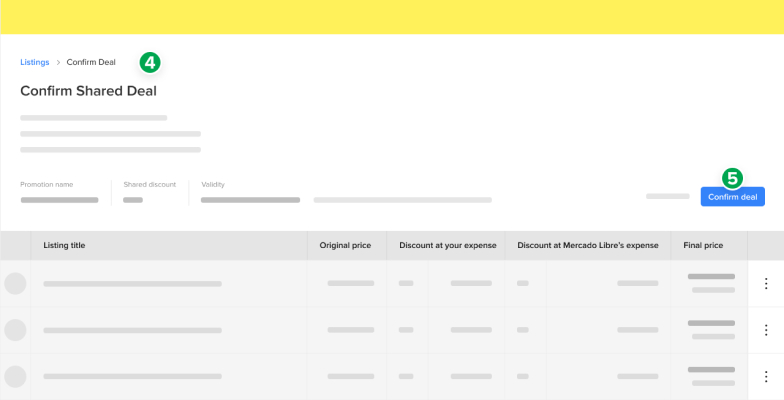
From a spreadsheet
1. Go to the Promotions tab where you’ll find one or several cards with your deals.
2. Select the card of the deal you want to apply to.
3. Choose Manage from spreadsheet.
This same option allows you to download your spreadsheet file and upload it whenever you want, once you have reviewed it.
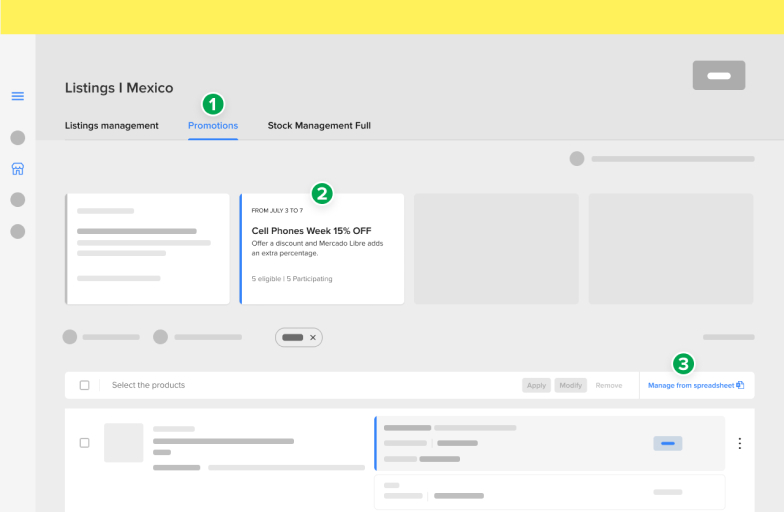
4. Download the spreadsheet with the suggested discounts for all your eligible products from the Download spreadsheet option.
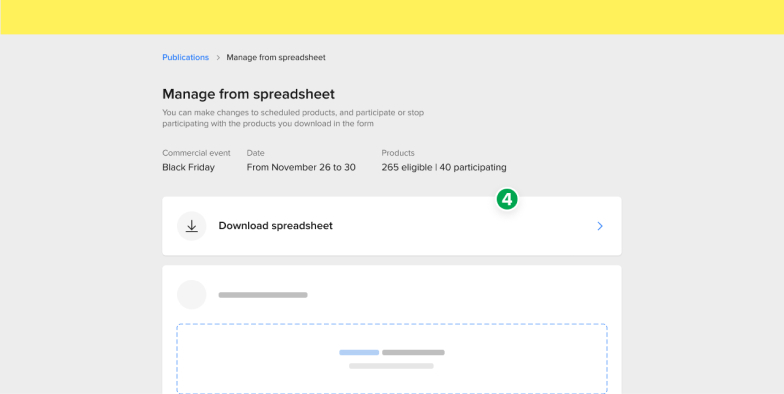
5. Select the categories of your products.
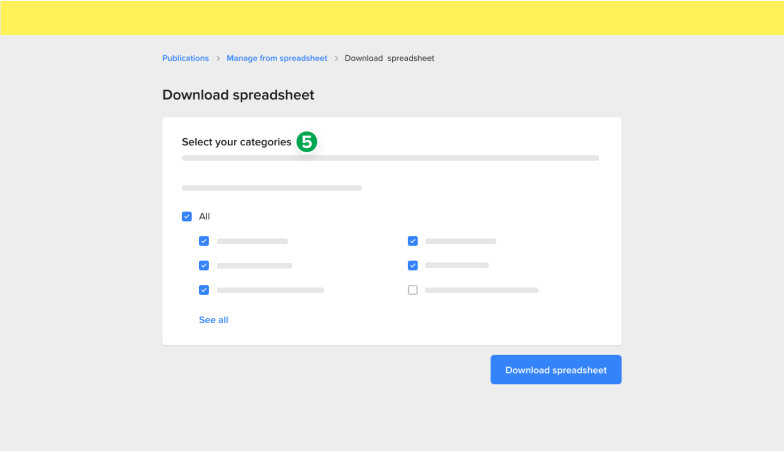
The download may take a few minutes. If you prefer not to wait, you can choose the Notify me by email option. When it’s done, we will send you the spreadsheet.
6. After you have reviewed all your eligible products and the minimum discount for each one, upload your spreadsheet. We will review and schedule your products.
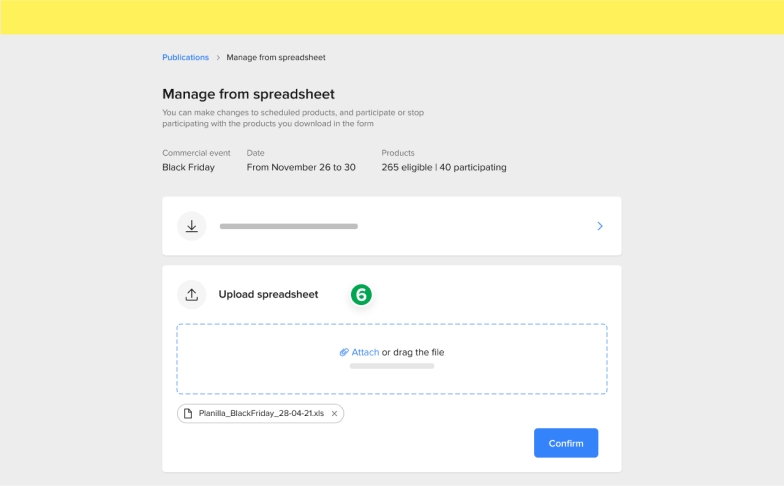
To upload your spreadsheet, you must go back to the Promotions tab, choose the deal card, and select Manage from spreadsheet.
Now that you know how to create deals, go ahead and set up your discounts in bulk!
Please log in to check our recommendations of exclusive content
Please log in to check our recommendations of exclusive content
What did you think about this content?