Less than 2 minutes
How to edit my existing listings
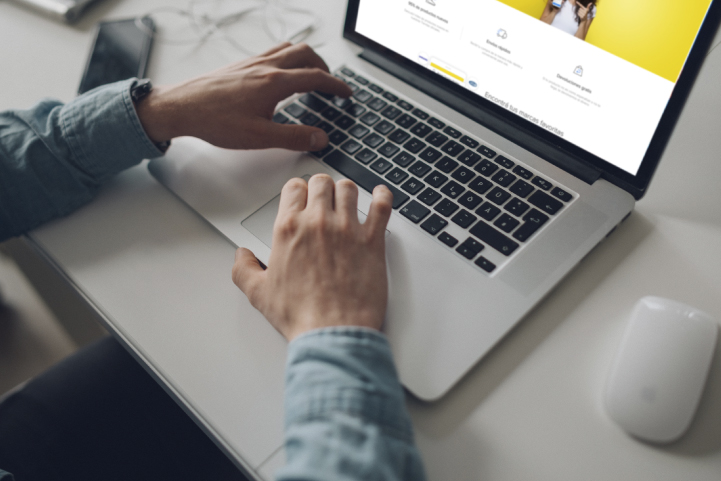
To edit your listings go Manage listings on the left menu and select Listings. In this section you will find a variety of tools to modify the product details, change status and activate in another marketplaces the listings you have created.
Remember that whenever you want to modify the listings of another country you will have to switch the country from the yellow header.
There are two ways of making changes to existing listings:
Edit one particular listing
Click on the listing’s title or the modify option in the action menu to access the edit mode:
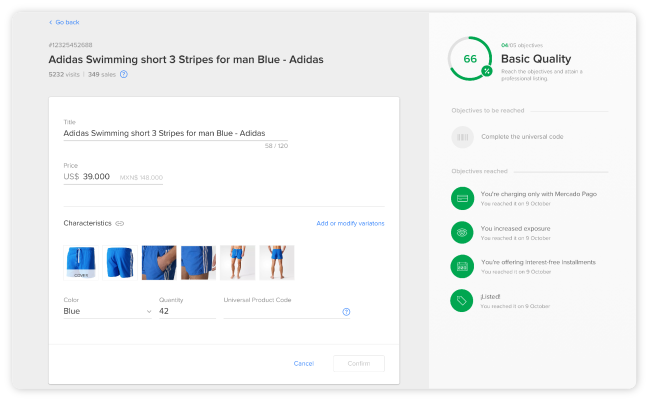
Edit mode or “Listing details” will bring all the relevant information of your listing. Notice that some fields will be visible just for informational purposes and others available for modification.
The green badges on the right will tell you the listing quality according to the product details and the benefits you offer to your buyers. Having professional quality means that you have a 100% of your product information complete and offer the best buying conditions. Learn how to reach 100% in every listing.
Important! When making changes, consider that if you modify the following fields the information will be updated in every marketplace in which the product is listed:
- Quantity
- Datasheet
- Variations
- Warranty
- Video
This will be indicated with the chain icon next to the title of the field.
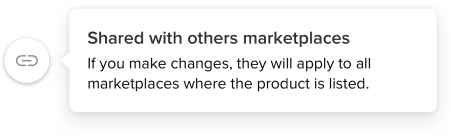
Edit multiple listings
To edit multiple listings at once or just to have a multiple listings view click on Bulk Edit.
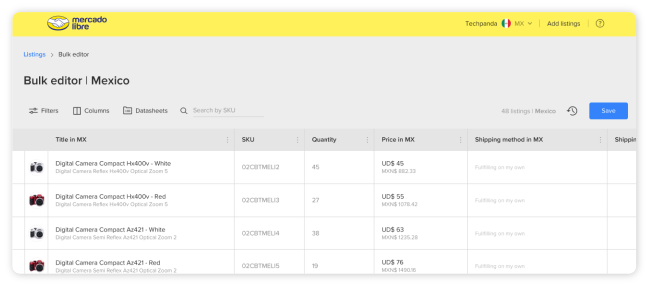
This tool will help you edit multiple listings at once. You can add filters in order to reduce your selection and then apply bulk actions to those listings. You can:
- Update quantity: add stock to multiple listings at once
- Update price: increase or lower price by percentage or amount to multiple listings at once
- Status: change status to multiple listings at once
Important! Keep in mind that if the column has the chain icon, this means that the information will be updated in every marketplace in which the product is listed.
Use the toolbar to remove or add columns to the bulk editor as needed from the Columns button. Also, you will be able to complete the datasheet faster with this tool. Click on the Datasheets button:
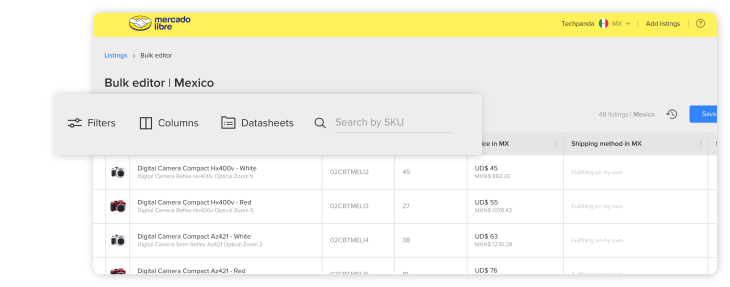
You will see a different tab per category. Complete the specifications for each of your listings. Pay attention to the tabs, there is a completion widget that helps you see missing information:
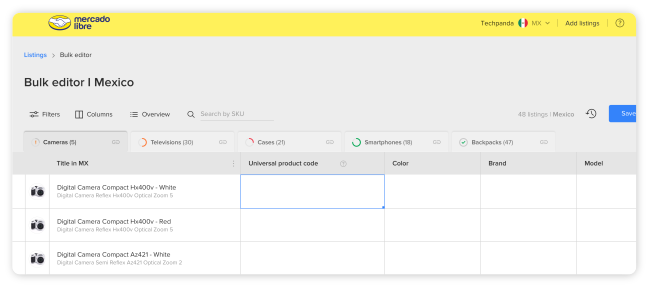
Please log in to check our recommendations of exclusive content
Please log in to check our recommendations of exclusive content
What did you think about this content?