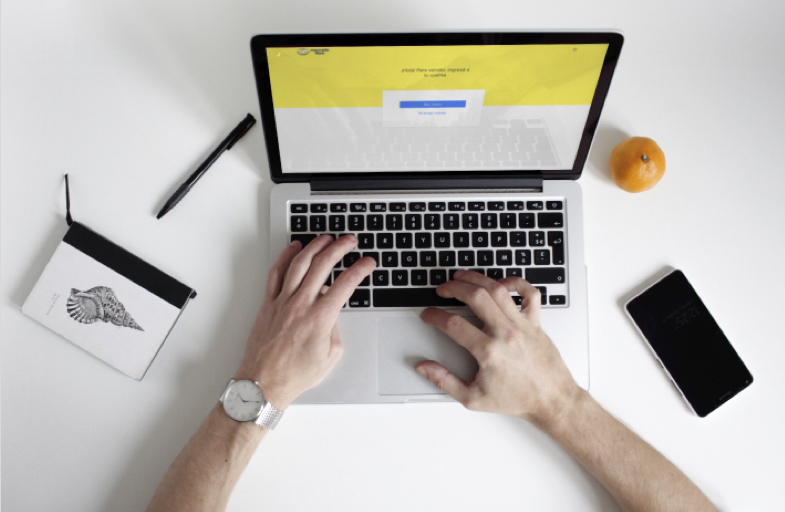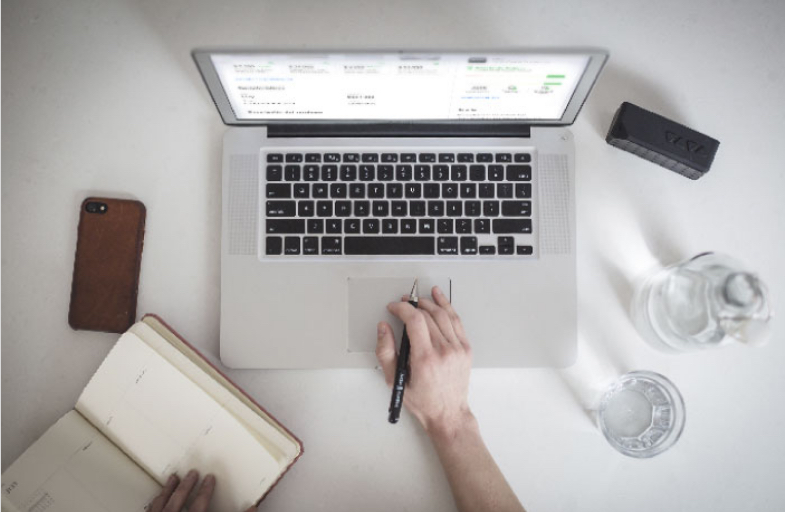Less than 2 minutes
How to enter data on your datasheets
We will tell you how to complete your datasheet for your new and existing listings. There are several tools available so you can do it quickly.

1. I’m listing a new product
Take your time to complete the datasheet and to write a short description. Remember the more complete your datasheet is, the greater your exposure.
Follow these steps to make a listing attractive:
» First, enter the features requested on the datasheet, don’t forget the product’s universal code. If necessary, you can learn all the details about the universal code.
» If there’s some requested data that is not applicable to your product, don’t worry. You will find the “N/A” option next to each specification, you must use it correctly so your listing do not go under revision.
» If there are certain details of you product not being requested on the datasheet, you can write them on the description. Check your spelling, be concise and organized, you can use dashes to order the information. Don’t add information that is unrelated to the product, so you won’t confuse your buyers.
2. I have many products already listed, what can I do?
Don’t worry, there are several tools you can use to complete the datasheets of your listings:
Modify listings one by one
For these cases you can modify your listing following these steps:
» 1. Go to Listings.
» 2. Choose Modify on the action menu (the 3 dots) or click the title of the listing you want to modify.
» 3. There you can changer or complete the datasheet.
Each field has an N/A option when the specification is not applicable to your product. Do not abuse the N/A option. Use this resource only when that data is not applicable to your product. Because if other sellers complete that data, their datasheet will be more complete and you will be at a disadvantage.
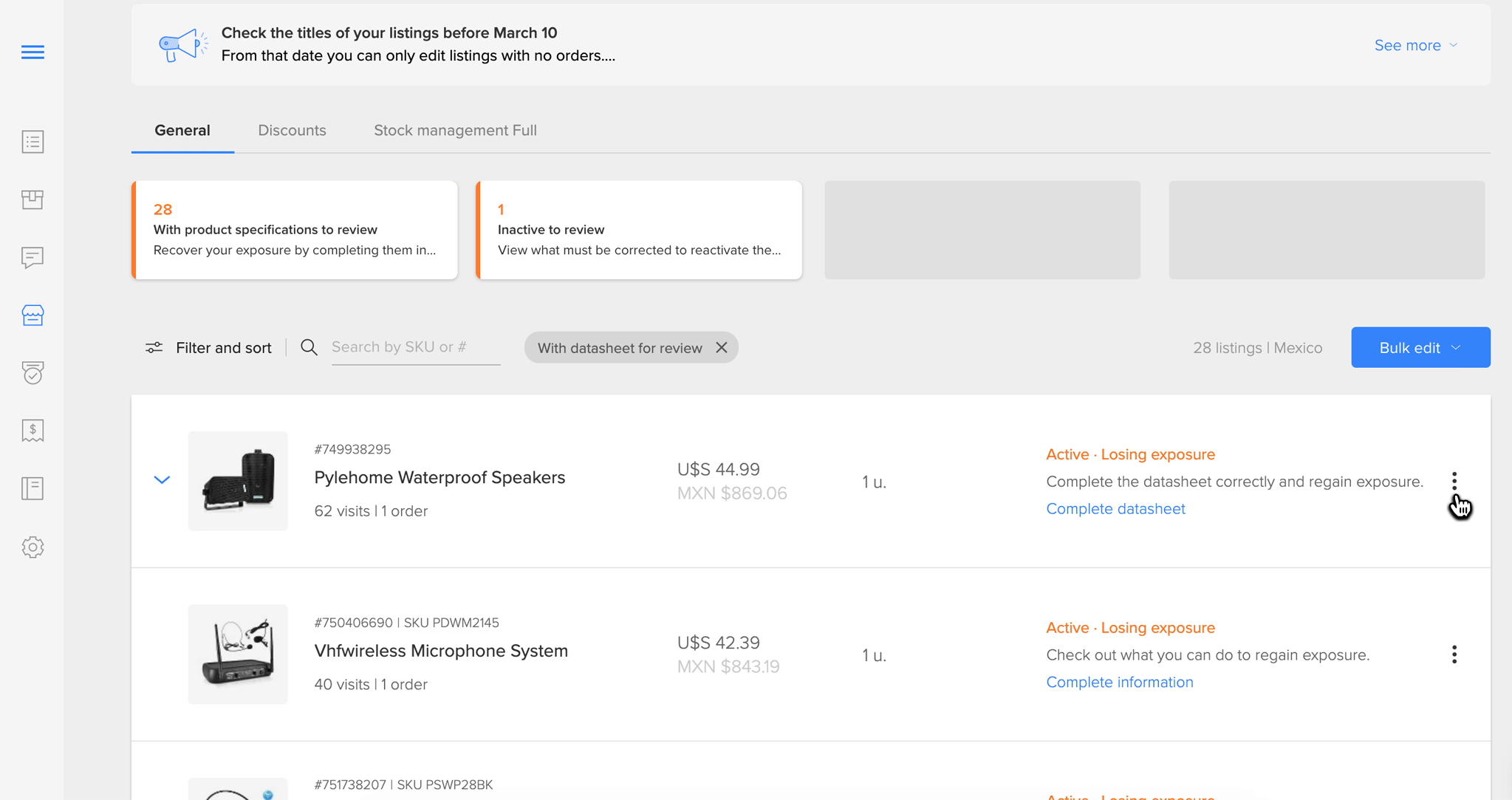
Modifying several listings at once
If you want to modify several listings at once, use the datasheets filter on the Bulk Editor You can get there following these steps:
» 1. Go to Listings and choose Bulk Modify.
» 2. Once you are in the tool, you can go to Datasheets to choose this filter.
You will find there all your listings separated by product family or categories, you can also look for specific listings creating your own filters. All your features or specifications will be arranged into columns as if it was an Excel spreadsheet. You can copy and paste data, or replicate them by dragging the fields.
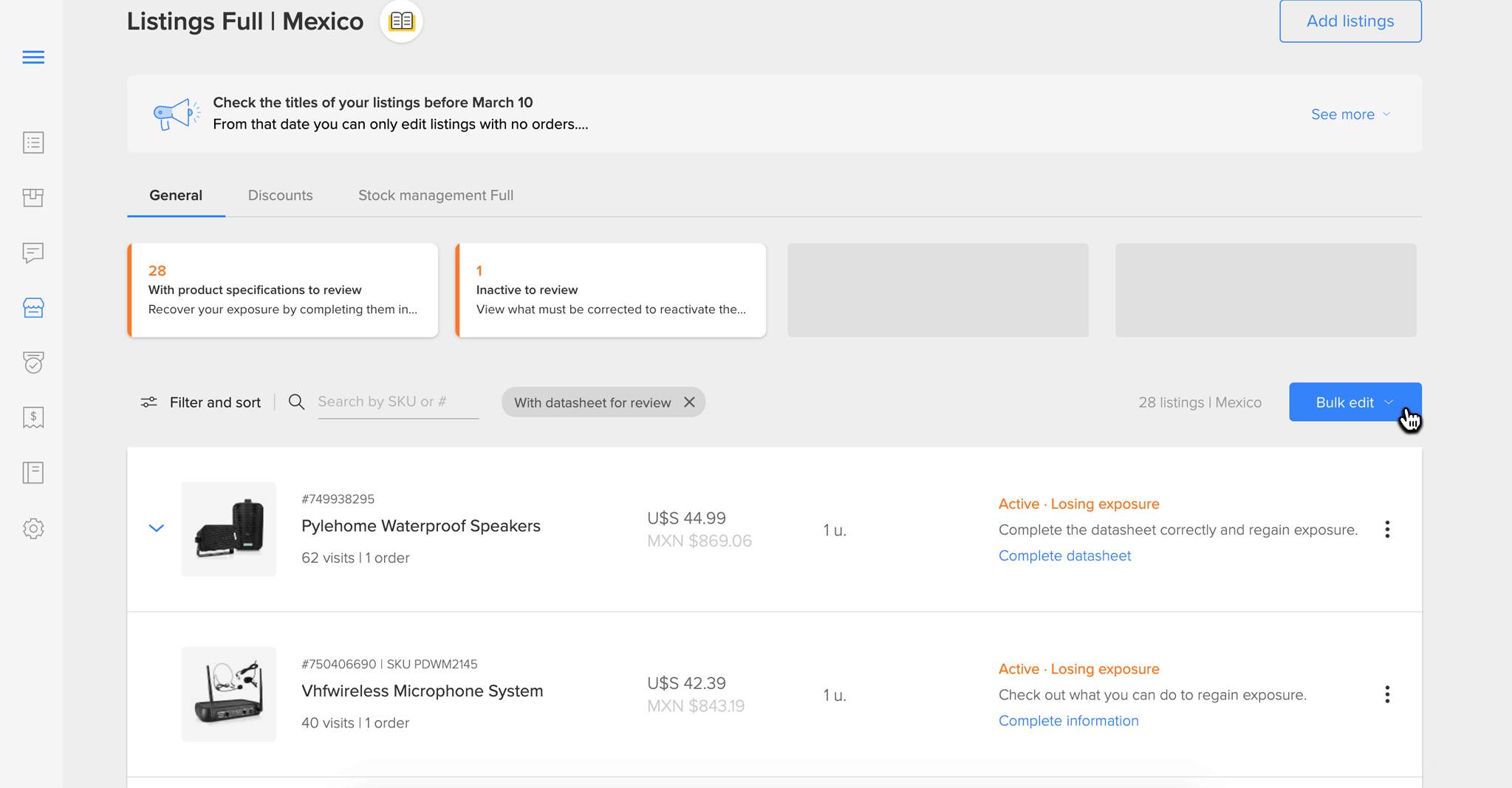
Can I use Excel?
Download the Excel spreadsheet of your listings by clicking Modify in Excel on the Bulk Editor. You can complete your listings’ datasheets whenever and wherever you want.
Remember that every time you want to modify your listings using this method, you will have to download the spreadsheet to make sure you are working with the latest version, so the information will be always up to date and you won’t lose any information.
It is also really important to keep the order of the columns and rows so we can identify the data when you complete it. So when you are done and you upload the spreadsheet to the Bulk Editor, it will be automatically updated.
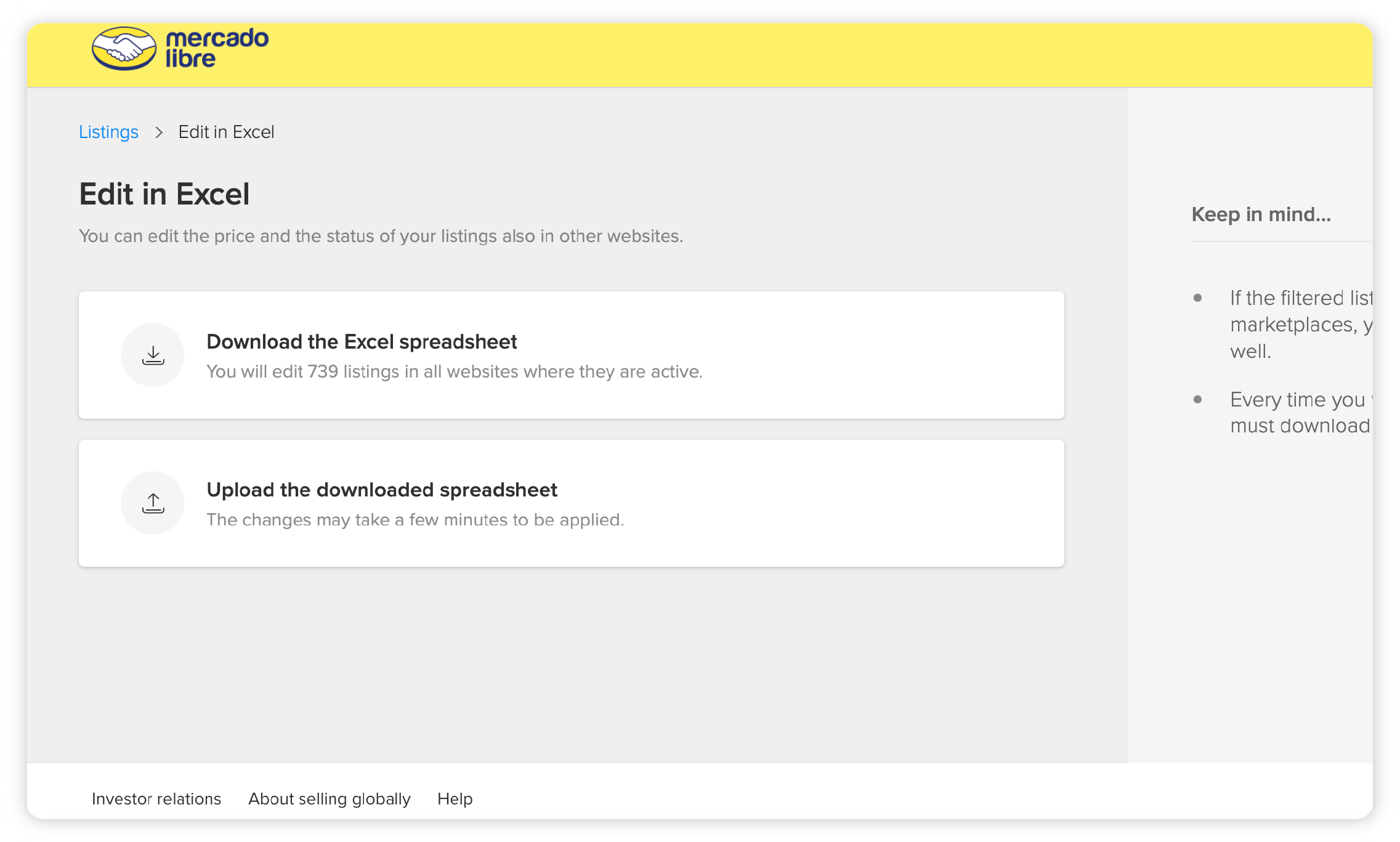
3. Follow the hints to complete the data without mistakes
As you complete the data, we will give you hints to help you avoid making mistakes.
This will ensure you are correctly completing your datasheet, because you can avoid having spelling errors or mistaking the brand of your model, for example.
These hints can be show on the various tools and in different formats: Hints in modifying:
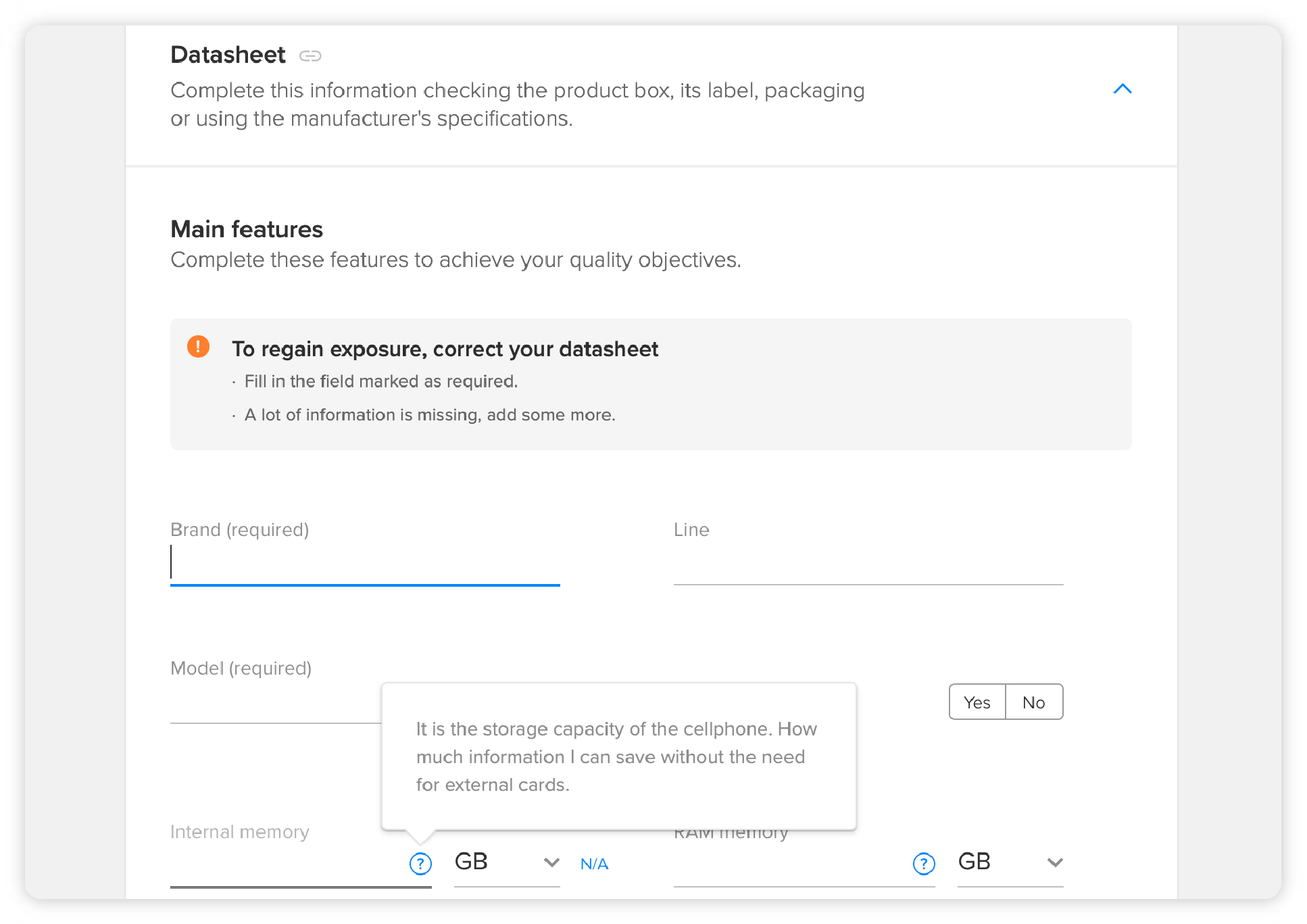
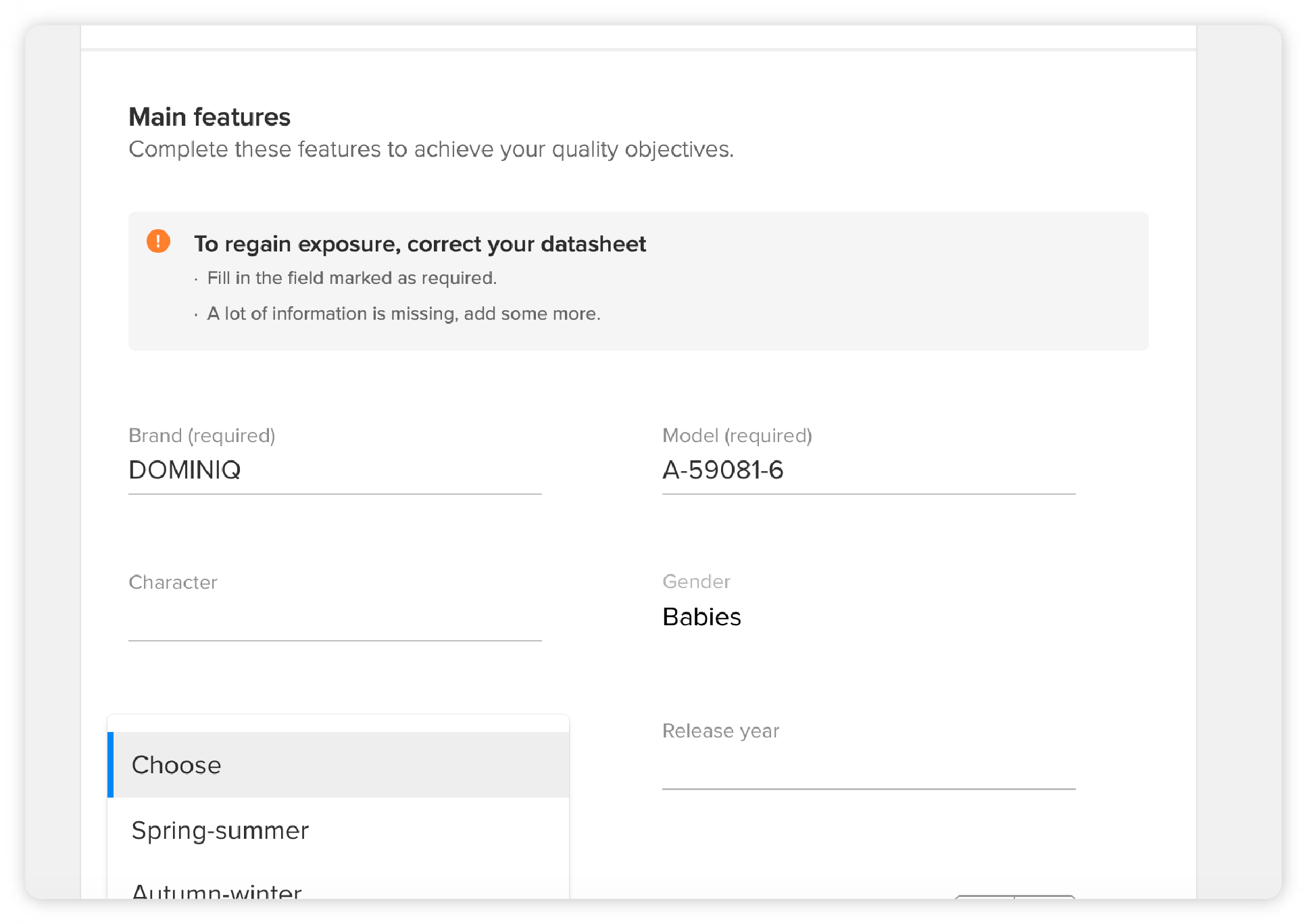
Hints in the bulk editor:
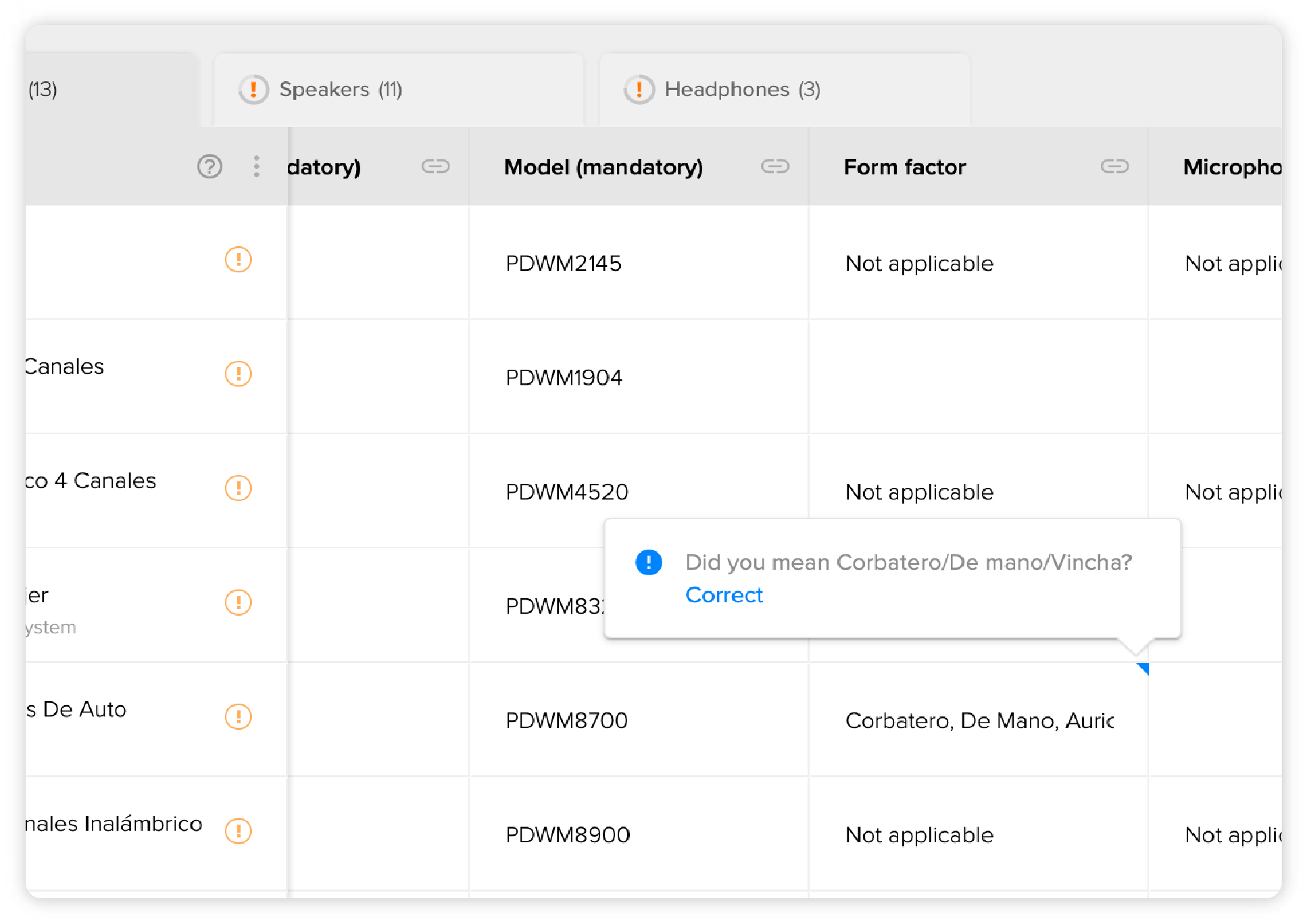
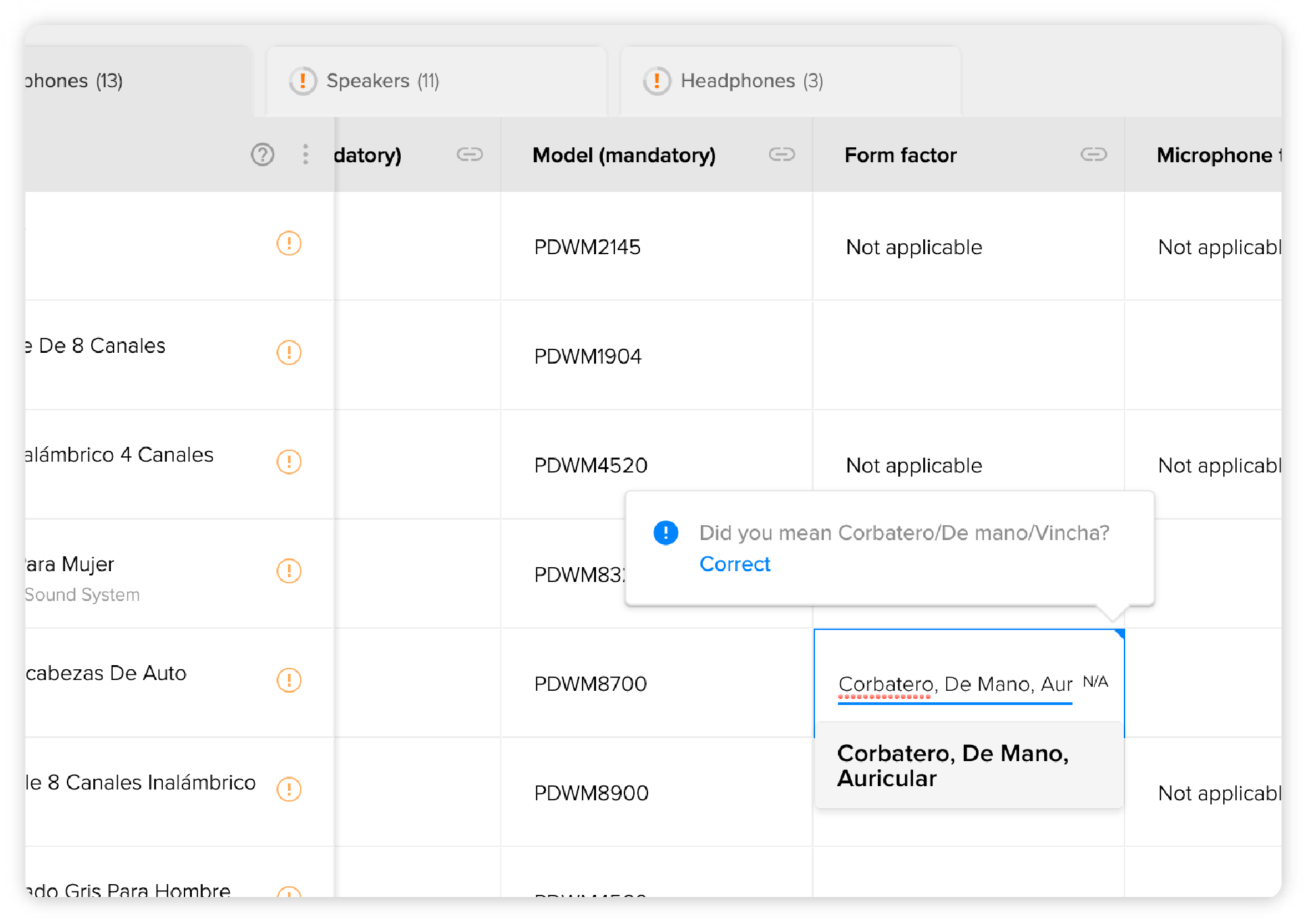
Now you know all the possible ways to complete your datasheets, choose the one that better suits your business and offer the best experience for your buyers.
Fill out product specification sheets to improve listings
4 contents
Please log in to check our recommendations of exclusive content
Please log in to check our recommendations of exclusive content
What did you think about this content?
MODULE