Less than 2 minutes
Learn to enter variations
Save process time by selling variations of your product such as color, size or voltage on a single listing.

1. What is a variation?
A product can have a variation in terms of color, size, material, etc. A variation is each of these different options for the same product. We only consider variations that do not change the price of the product.
For example, you may have the same pair of shoes in different colors and the price won’t change, so a variation would be the color of the shoes. You can join shoes in yellow, black, and gray in the same listing. However, a 50 cc perfume won’t cost the same as a 100 cc one. In this case, the capacity is not a variation and you will need a listing per size of perfume.
2. What is their use?
Variations help join different options of you product under the same listing. It is the most efficient way to organize your products and show what you are selling. In addition, you will enjoy these benefits:
Fewer questions
Since all the colors, materials, sizes, patterns, etc., are on the same listing, buyers will know what you are selling and what options are being offered for the same product. This can reduce the number of unnecessary questions.
Organized stock
Since everything is organized into the same listing, you can keep a better track of the stock for sale for each product and variations. You will notice in advance if you are running out of stock to send more or create clearance discounts.
You buyer will also see the available stock and you will avoid the back and forth of questions about stock or after sale complaints because you didn’t specify the available variations.
Greater exposure
Since you include all the variations for a product in the same listing, you will accumulate views and sales, this will better increase your exposure than if you sold them separately.
Faster deliveries
Since you will know immediately which product the buyers wants, you will be able to start shipping faster, without the need to message them for details.
Better reputation
It will take you less time to prepare you shipping and your reputation will not be affected.
By avoiding the back and forth of questions, you will simplify your preparation process, and you will thus improve your time and, therefore, your reputation.
3. What data does each variation need?
When you create variations in a listing, they inherit the datasheet, so you don’t need to complete each of them separately. They will have the same information of the main product you listed.
Listing with variations is a way to help you organize your stock. This will speed up your sales, so when you run out of stock of a variation, you will no longer offer it and your buyers won’t have to ask you.
Don’t forget the product’s universal code, since it’s one single code per product, each variation will have its own code. Remember it is just like the ID number that identifies it, so it must be included in the datasheet.
4. How do I create product variations?
There are three ways to create variations:
- When you list the product.
- On your chosen listings on the bulk editor.
Modify
1. Go to My Account.
2. Select the Active listings.
3. On the action menu, press Modify to access all the information of your listing.
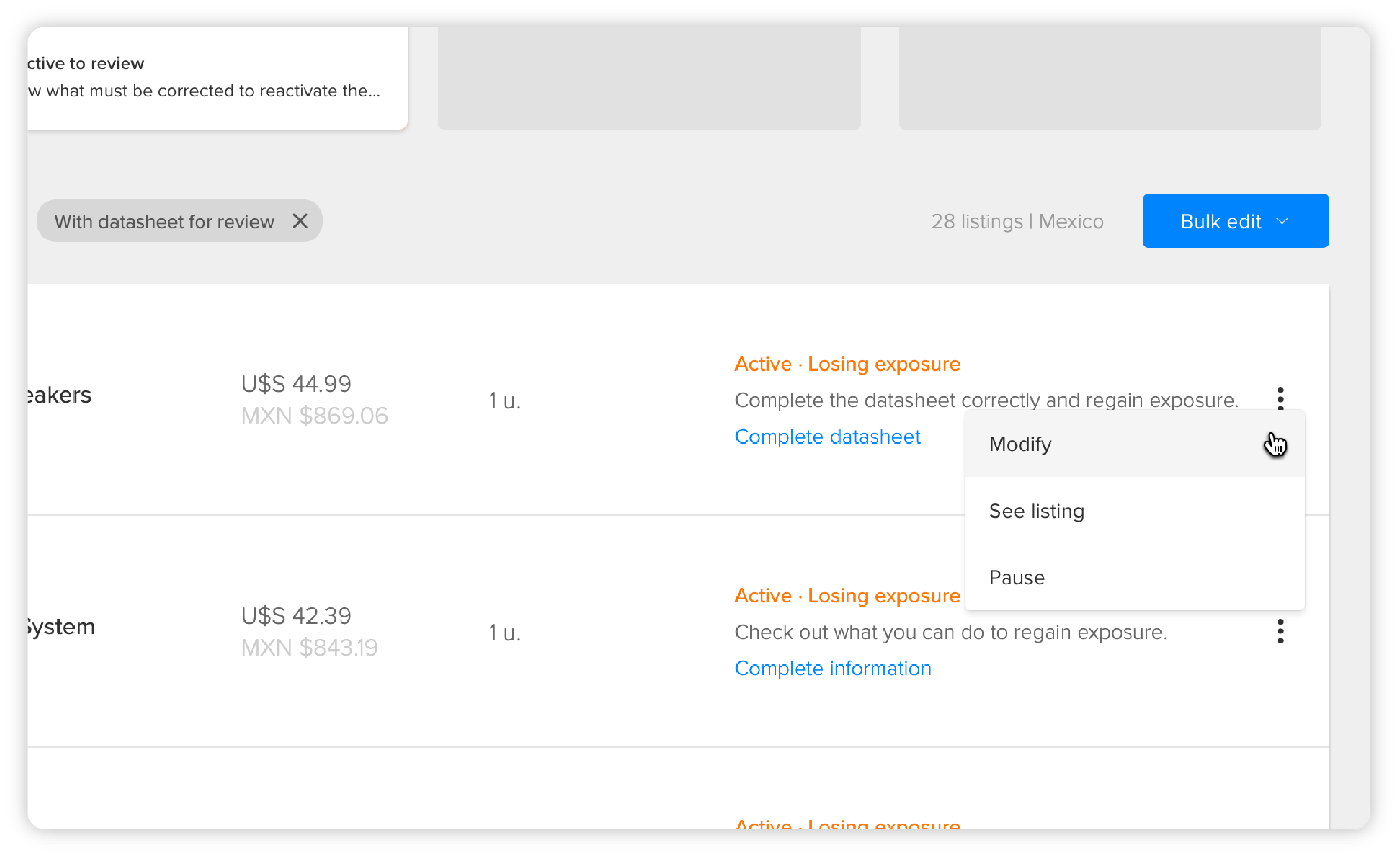
4. On the features section of your product, click Add or change variations to enter the editor that will allow you to tell your buyers how many variations you are offering.
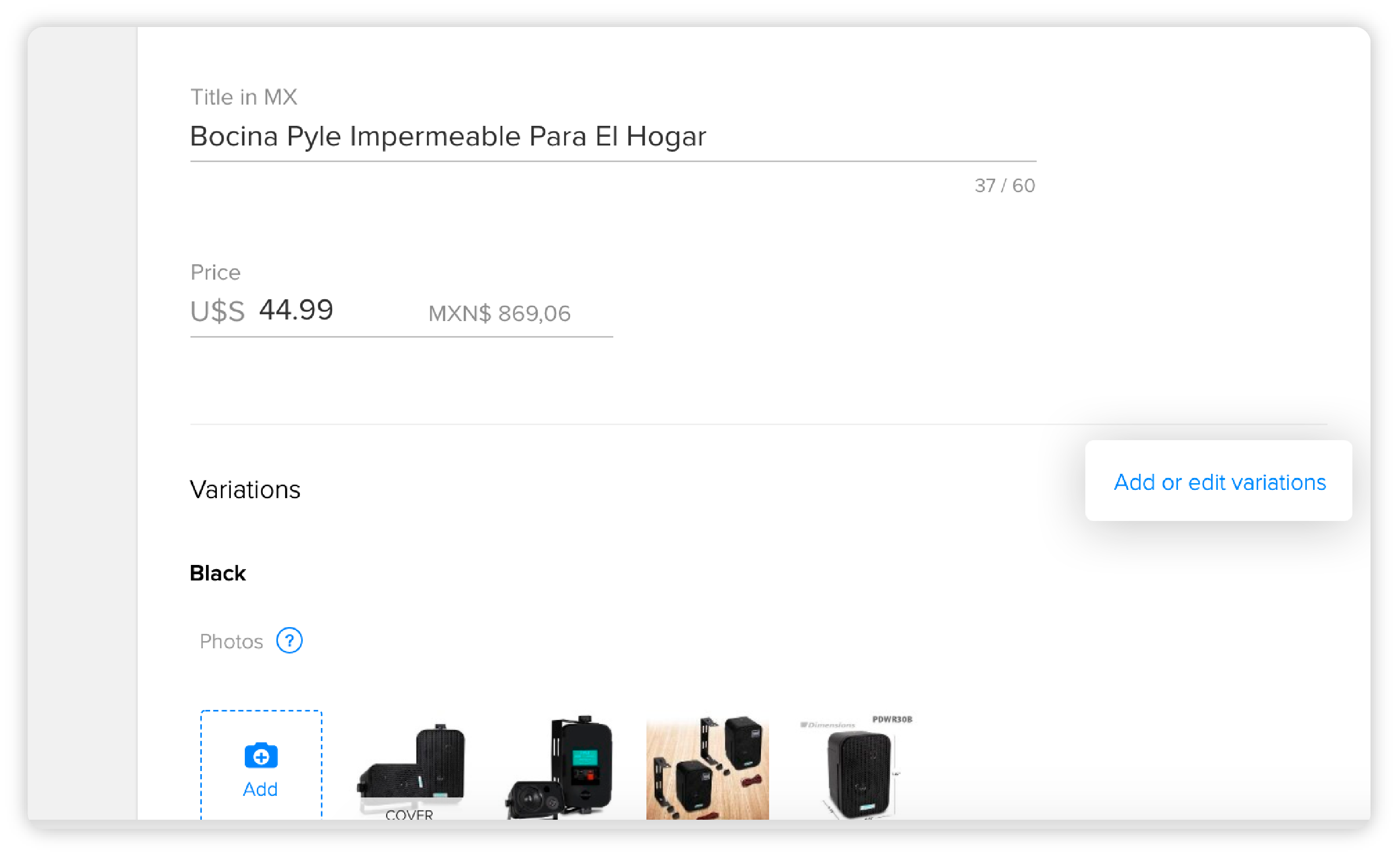
5. Once you are on the editor, it is likely we will suggest you some variations such as color, you will also notice there’s a variation that has already been created, it is the color of the main product you listed. Click Add to add more colors.
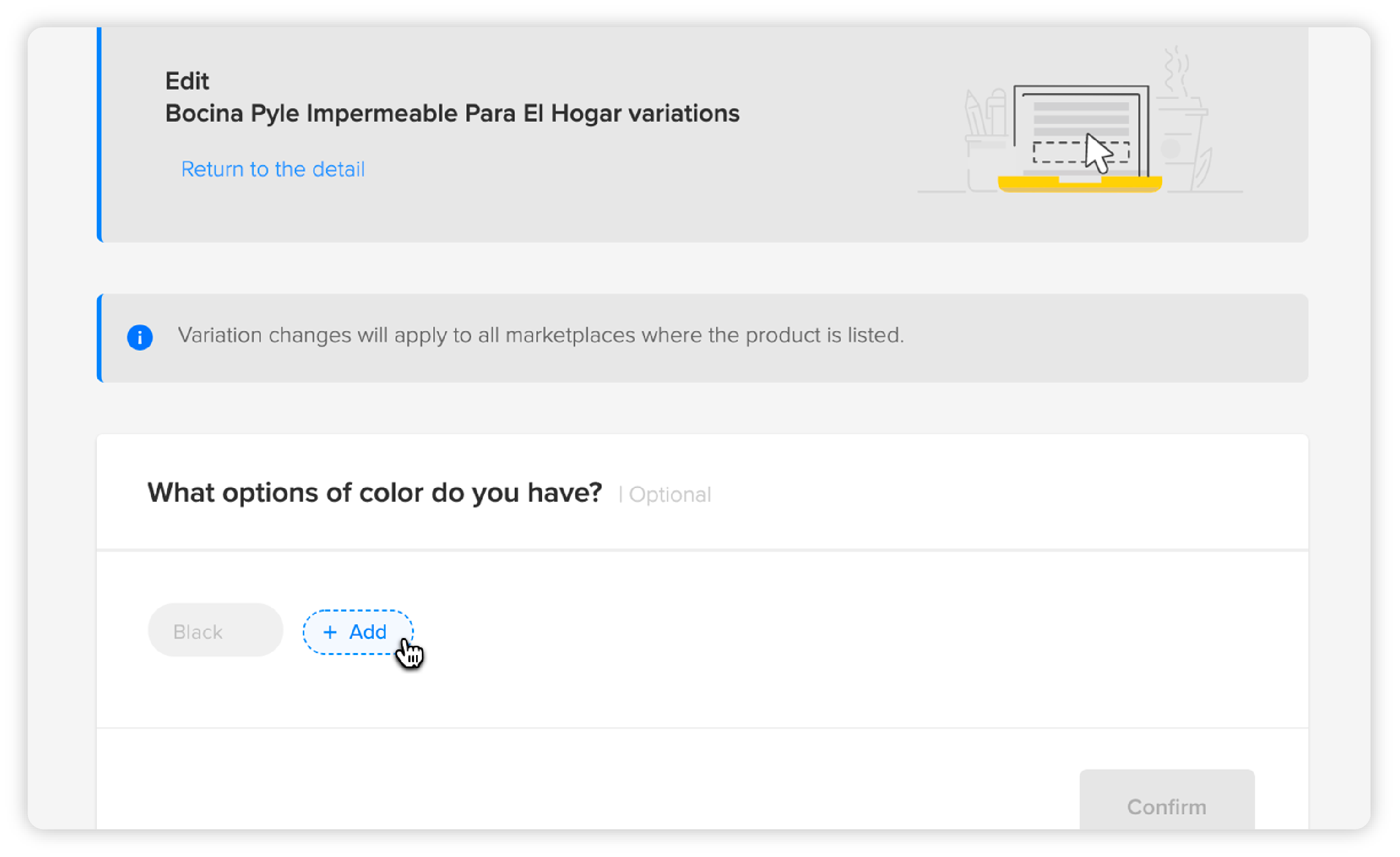
6. You will automatically see the new variation below, so you can add a picture that will help your buyers better identify it in the case of color. Since each variation for a product is different, you will have to add stock and universal code for each variation. Confirm and the variation will be added to the datasheet.
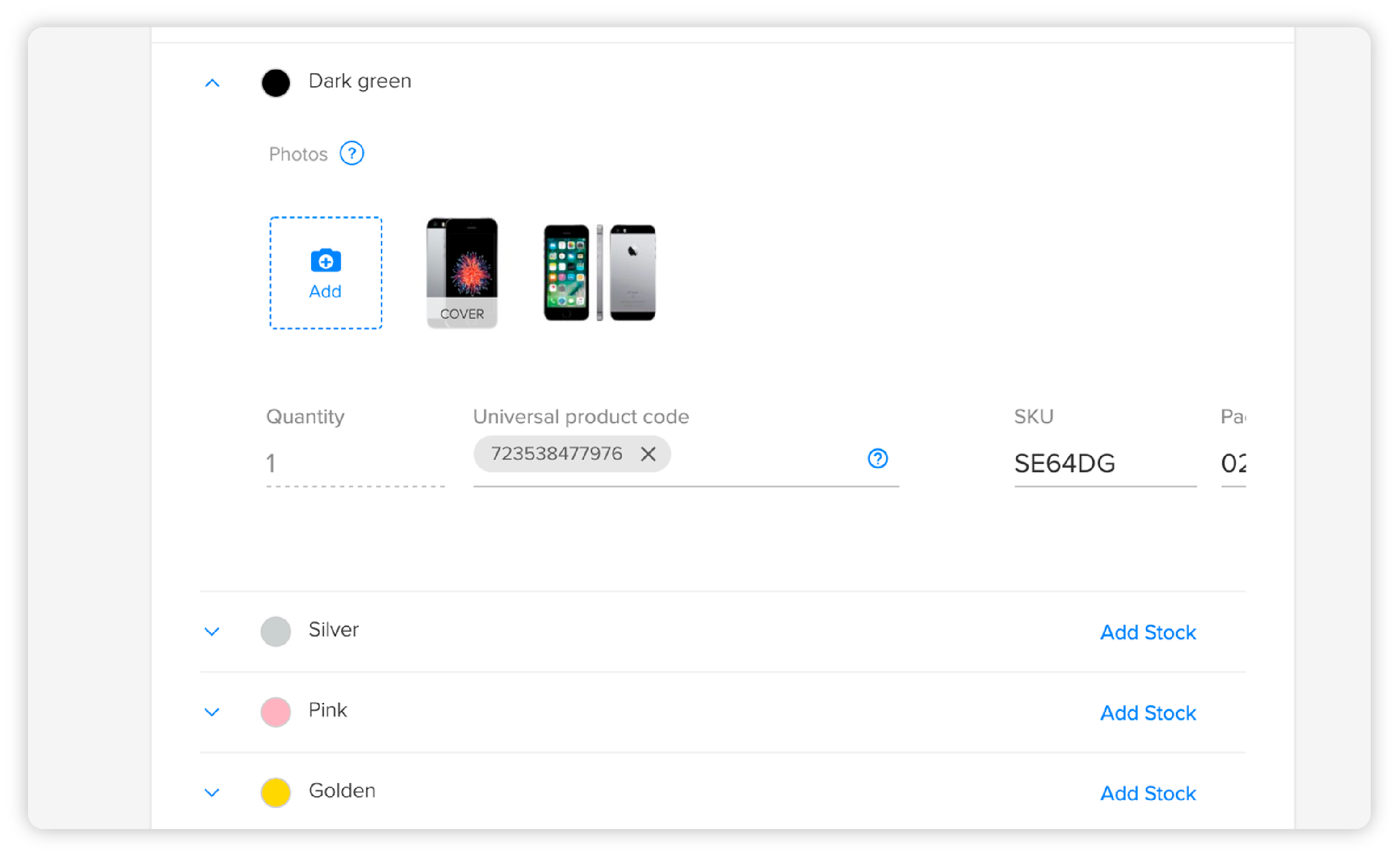
Bulk editor
1. Enter the Bulk Editor from Listings by clicking Bulk Modify.
2. Once you are there, you will be able to add new variations by clicking the + sign next to your listings. That button will be shown when you hover the listings that have no variation yet.
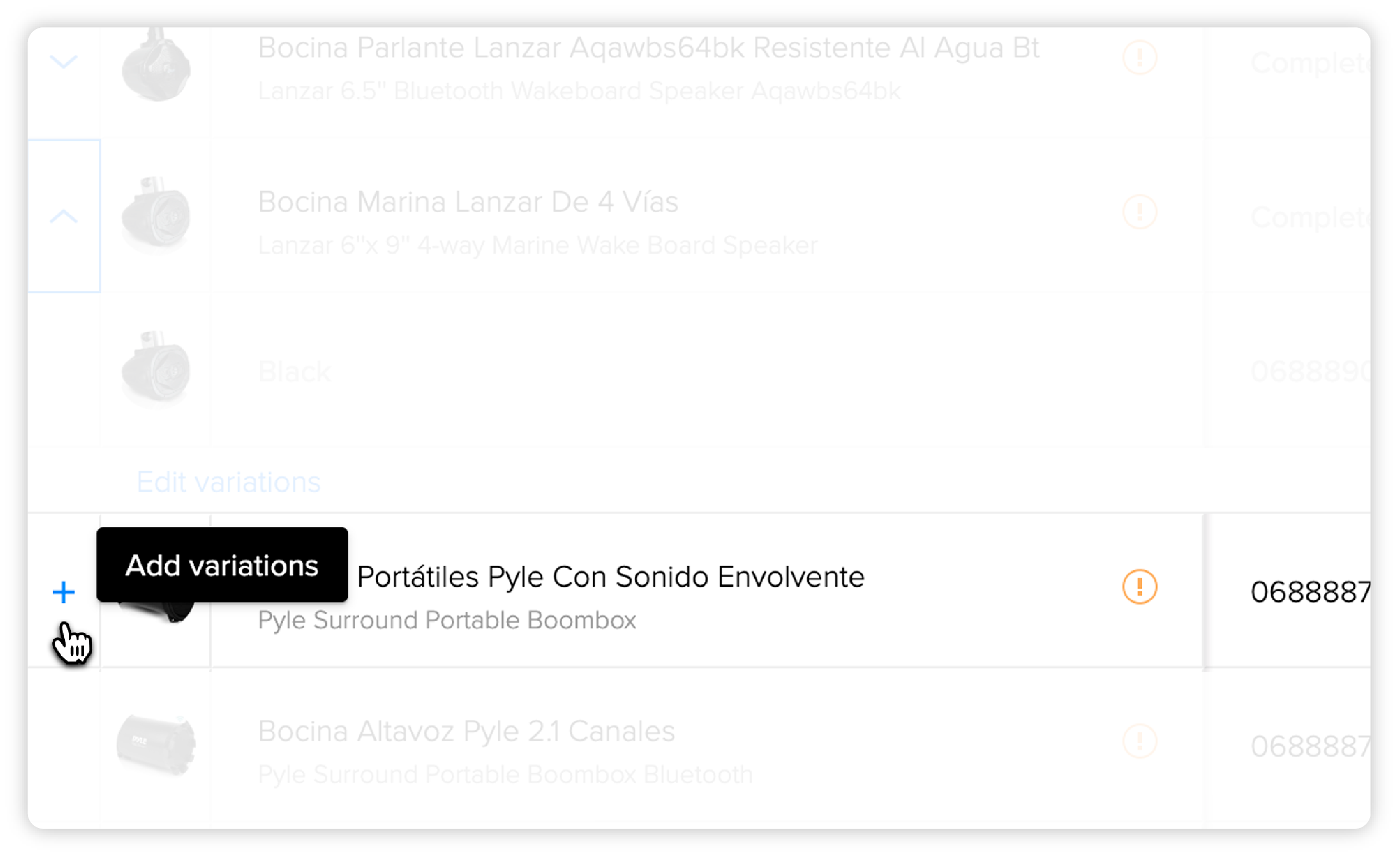
3. You will have to follow the same steps as when you create single variations. You can add data in the features we provide (like Color in this case).
That’s it! This is how the variations you created in your listing look like.
If necessary, you can create your own features that determine how your product varies. It is always advisable to complete first the ones we suggest so we can then create filters based on these data.
But if you need your own features, you can do that too, although in those cases there won’t be any filters that help your listing stand out.
Please log in to check our recommendations of exclusive content
Please log in to check our recommendations of exclusive content
What did you think about this content?